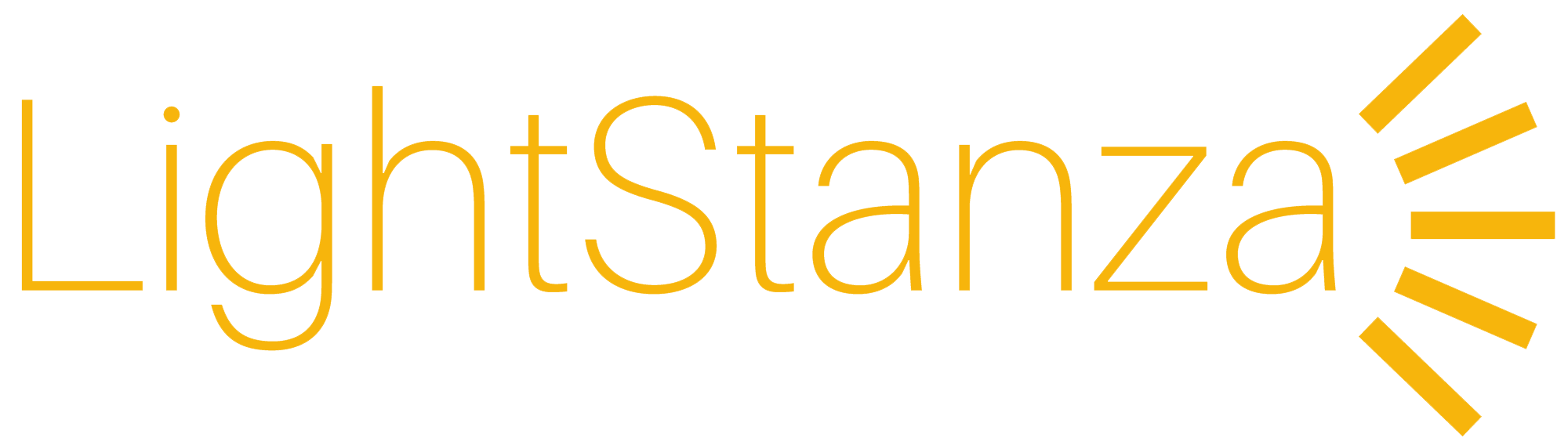Illuminance Grid for Sketchup
How do I create an illuminance grid in Sketchup for upload to LightStanza?
How to create an illuminance grid in Sketchup for upload into LightStanza
- Draw a polygon where you want your Illuminance Grid to be. A helpful tip is to make a copy of the floor and move it up to workplane height (30" or 760mm above the floor), or to the height at which you wish to measure light. Illuminance grids can be standard horizontal, vertical, or diagonal.
- Choose the planes in your model that you would like to measure daylight on and rename the corresponding material to include the text “LSGrid” (this is not case sensitive).
* It is recommended that you assign the grid material to both sides of the polygon. Assigning only the back face material will not create an Illuminance Grid in SketchUp if the front face is not also assigned..- For example, if your material is “Office 323” and you rename it to “LSGrid Office 323”, the polygon will be added to your list of grids. Additional text beyond “LSGrid” will be used as its name online, such as naming ‘Office 323’ and ‘Office 345’ the following material names can be used:
- LSGrid Office 323
- lsGRID Office 345
- LSGrid Kitchen
- For example, if your material is “Office 323” and you rename it to “LSGrid Office 323”, the polygon will be added to your list of grids. Additional text beyond “LSGrid” will be used as its name online, such as naming ‘Office 323’ and ‘Office 345’ the following material names can be used:

This screenshot shows "LSGrid Workplane" added to a material name in SketchUp 2017 for Windows. After saving this model and uploading it to LightStanza, the polygon with this material will appear in the "Illuminance Grids" panel for you to begin measuring light.
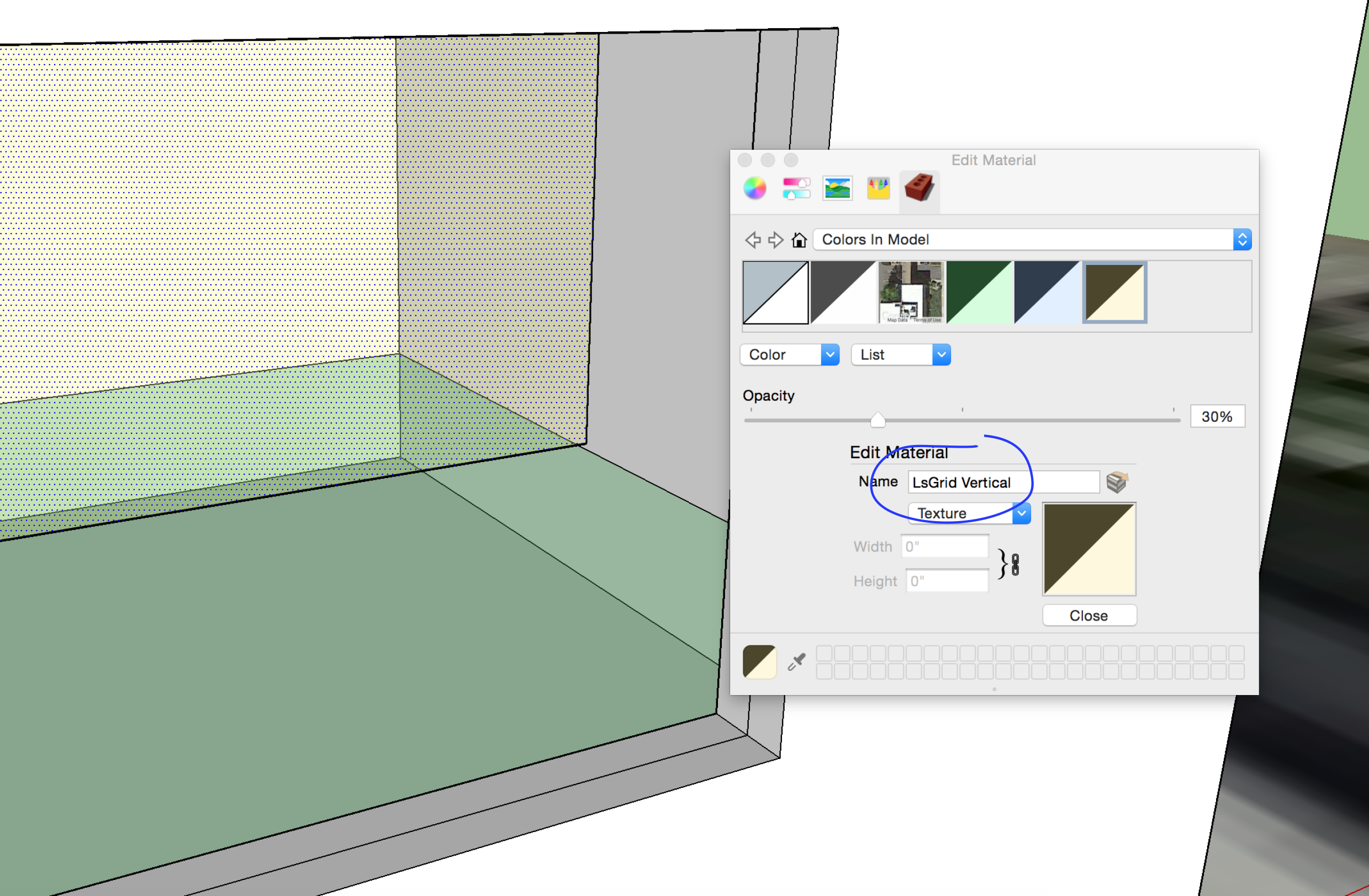
This screenshot shows "LSGrid" added to a material name in SketchUp 2017 for Mac. Both horizontal and vertical polygons will work as illuminance grids with "LSGrid" added to the material name.
- Once the desired materials have been renamed, save your model by clicking "save As" > "SketchUp (*.skp)".
- Export your model to LightStanza using the LightStanza Extension. If you are unable to use extensions with your version of SketchUp, drag and drop your file into a design in LightStanza, or use the "Add Model" button to upload the file. Please note, the uploaded file must be 1000MB or smaller. If your model is too large, removing non-daylight details can help (i.e. removing plumbing, toilets, sinks, chairs, and other furniture below the workplane.
If you drag-and-drop your model for import (the LightStanza SketchUp Extension does not currently support layers) you can also make grids in SketchUp by naming a layer “LSGrid” or “LS_Grid” (not case sensitive). Everything on the renamed layer will upload to LightStanza as an Illuminance Grid.
-
SketchUp Extension
6 years ago
-
Modeling Unit Skylights
6 years ago
-
Creating windows
6 years ago
-
Revit Plugin
6 years ago
-
Illuminance Grids in Rhino
6 years ago
- 4 Forums
- 37 Topics
- 59 Posts
- 2 Online
- 453 Members